When you settle down for a relaxing evening of binge-watching your favorite show or catching the big game, the last thing you want to see is a blank screen and the dreaded message that reads “No Signal.” This issue can be frustrating, especially if you’re not sure of the cause. In this article, we will provide you with a thorough, step-by-step approach to diagnosing and resolving the “No Signal” problem on your television. Whether you are using a cable box, streaming device, or antenna, we’ve got you covered!
Understanding the “No Signal” Message
Before we dive into troubleshooting, it’s important to understand what the “No Signal” message actually means. When your TV displays this message, it indicates that it is not receiving a signal from the source device, such as a cable box, satellite receiver, or streaming device. This could be due to various reasons, which we will explore in detail.
Common Causes of No Signal
There are several factors that can lead to a “No Signal” message on your television. Some of the most common causes include:
1. Incorrect Input Source
One of the easiest and most overlooked reasons for a “No Signal” message is that your TV is set to the wrong input source. For instance, if your cable box is plugged into HDMI 1, but your TV is set to watch HDMI 2, you will receive a “No Signal” message.
2. Cable Connections
Loose or damaged cables can impede the transmission of signals to the TV. This is a prevalent issue, as cables can become unplugged during regular use or due to accidental pulling.
3. Source Device Issues
The device providing the signal, such as a cable box or streaming device, may be powered off or encountering problems. Checking the status of this device is vital to resolving the issue.
4. TV Settings
Sometimes, a glitch in the TV settings can prevent it from receiving a signal. This can occur after a software update or a factory reset.
5. Hardware Malfunction
In rare cases, the TV itself may be experiencing hardware issues. Malfunctions can arise due to internal failures, which may require professional intervention.
Step-By-Step Troubleshooting Guide
To effectively resolve the “No Signal” message on your television, follow this structured troubleshooting guide:
Step 1: Check the Input Source
Verify that your TV is set to the correct input source.
- Press the “Input” or “Source” button on your remote control.
- Cycle through the available inputs until you find the one corresponding to the device you are trying to use.
Step 2: Inspect Cable Connections
Ensure that all cables are firmly connected. This includes HDMI cables, coaxial cables, and power cords.
- Unplug and replug the cables to ensure a tight connection.
- Look for any visible signs of damage on the cables. If you notice fraying or breaks, consider replacing the cable.
Step 3: Power Cycle the Source Device
Sometimes, simply restarting the source device can resolve the issue.
- Turn off the device and unplug it from the power source.
- Wait for about 30 seconds before plugging it back in and turning it on.
Step 4: Restart Your Television
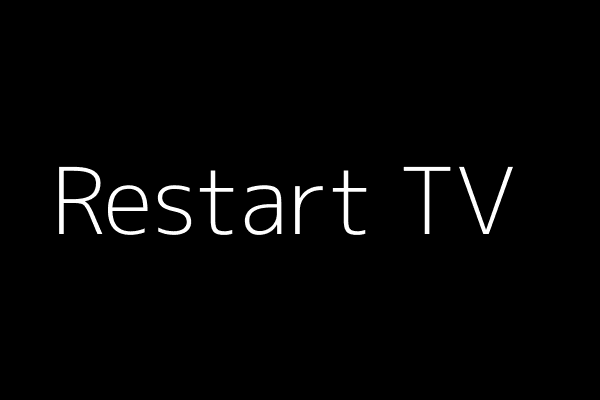
Like your source device, your television may also benefit from a restart.
- Turn off the TV and unplug it for at least 30 seconds.
- Plug the TV back in and turn it on to see if the issue is resolved.
Step 5: Check for Software Updates
Outdated software can lead to compatibility issues that may result in a “No Signal” message.
- Navigate to the settings menu on your TV.
- Look for a section labeled “Software Update” or “System Update” and check for any available updates.
- Follow the prompts to install any necessary updates.
Step 6: Test with Another Device
Determining whether the issue lies with the TV or the source device can be useful.
- Connect a different device, such as a DVD player or another streaming device, to the same input on the TV.
- If the new device works, the issue is likely with the original source device.
Step 7: Reset Your TV to Factory Settings
This should be your last resort, as it will erase all custom settings and preferences.
- Go to the settings menu.
- Look for the “Reset” option, and select “Factory Reset.”
- Follow the prompts to complete the reset process.
Examining Additional Factors
If you have followed all the previous steps without success, there are some additional factors to consider.
External Interference
Sometimes external devices or even nearby electronics can interfere with the signal transmission. Ensure that your TV and source device are not too close to other electronic devices that may cause interference.
Consulting Your Service Provider
If you rely on cable or satellite TV, it might be worthwhile to contact your service provider. The issue might be related to a problem with their service rather than with your equipment. They can help check for outages in your area or relay any troubleshooting steps specific to their service.
Advanced Troubleshooting
For those of you with more technical knowledge, here are some advanced troubleshooting steps you can consider:
1. Test Different Cables
If you’ve gone through the previous steps and still see the “No Signal” message, try using a different cable. Sometimes, the issue can be resolved by simply replacing the cable that connects your source device to the TV.
2. Check for HDCP Compliance
If you are using an HDMI cable, ensure that your devices are HDCP (High-bandwidth Digital Content Protection) compliant. Some devices may not work together if they are not compliant with this standard.
3. Examine HDMI Ports
If your television has multiple HDMI ports, try connecting the source device to a different port. One of the ports may be damaged or malfunctioning.
When to Seek Professional Help
If you have tired all the troubleshooting steps and the “No Signal” message persists, it may be time to seek professional assistance. A technician can help diagnose hardware issues and repair or replace components as necessary.
Preventive Measures to Avoid Future Issues
While it’s critical to know how to respond to a “No Signal” message, taking preventive measures can help you avoid this issue in the future.
- Regularly check and secure all cable connections.
- Keep your devices updated with the latest software and firmware.
Additionally, consider creating a dedicated space for your electronics to minimize the risk of accidental disconnections or damage to cables.
Final Thoughts
Encountering a “No Signal” message on your TV can be an annoying disruption to your entertainment plans. However, with a structured approach to troubleshooting, most issues can be resolved efficiently. Remember to verify your input source, inspect cable connections, power cycle your devices, and consult your service provider if necessary.
Next time you see that pesky “No Signal” message, refer back to this guide. With a little patience and effort, you’ll be back to enjoying your favorite shows and movies in no time!
What does it mean when my TV says “No Signal”?
The “No Signal” message on your TV typically indicates that the television is not receiving any input from the connected device, such as a cable box, DVD player, or gaming console. This can occur for several reasons, such as a disconnected cable, an issue with the source device, or incorrect input settings on the TV.
Before assuming there’s a fault, it’s essential to verify that all cables are securely connected and that the correct input source is selected. Make sure to check if the device is powered on and functioning properly, as these preliminary steps are critical in diagnosing the issue.
How do I troubleshoot my TV for a “No Signal” issue?
To effectively troubleshoot a “No Signal” issue, start by checking all cable connections between your TV and the input devices. Ensure that the HDMI or other input cables are firmly connected and are not damaged. If you suspect a faulty cable, try using a different cable or connecting a different device to see if the issue persists.
Next, confirm that you have selected the appropriate input source on your TV. Use the remote control to cycle through the available HDMI or AV inputs until you find the one that corresponds to your connected device. If you’ve checked these areas and the issue remains unresolved, consider restarting both your TV and the source device to refresh their connection.
What should I do if the cable box is the source of the “No Signal”?
If the source of the “No Signal” message is your cable box, start by ensuring the box is plugged in and turned on. Look for any indicator lights that signal operational status; if the box is unresponsive, it may need to be power-cycled. Unplug the cable box, wait for about 10 seconds, and then plug it back in to reset it.
If the reset doesn’t work, check your cable connections to the box and to the wall outlet. It’s also advisable to contact your cable provider to see if there are any outages in your area or if your service is inactive for some reason.
Can a power surge affect the TV signal?
Yes, a power surge can affect your TV and its ability to connect to devices, potentially causing a “No Signal” message. Power surges may cause temporary disruptions to electronic devices, leading to a loss of connection between your TV and input sources. If you suspect a power surge occurred, it’s prudent to check the functionality of all connected devices.
To resolve this, you can power cycle your devices, including the TV, any input devices, and even your router if you’re streaming content. If issues persist, inspect the devices for any visible damage or consider reaching out to a professional for assistance.
Is it possible for my TV to be damaged, causing a “No Signal” error?
While it’s relatively rare, a “No Signal” message could indicate that your TV has suffered some form of damage. Issues such as internal hardware failures, problems with the TV’s firmware, or even damage from spills could interfere with the TV’s ability to recognize input signals. Signs of damage might include strange noises, flickering screens, or other unusual behavior alongside the “No Signal” error.
If you suspect that your TV may be damaged, it’s best to consult the manufacturer’s support or a qualified technician. They can help determine whether repairs are necessary and if the TV can be salvaged.
When should I consider getting a new TV instead of troubleshooting?
If your TV is several years old and has a consistent history of issues, it might be time to consider a replacement, especially if you have already attempted all troubleshooting methods without a resolution. Consider characteristics like picture quality, smart features, and overall functionality when making your decision. Newer models often offer improved technology that enhances viewing experiences.
Additionally, if repairs for the existing TV are costly or if the screen is damaged, investing in a new television might be more economical. Always weigh the expenses of repairs against the value and features a new TV can provide to decide the best course of action.